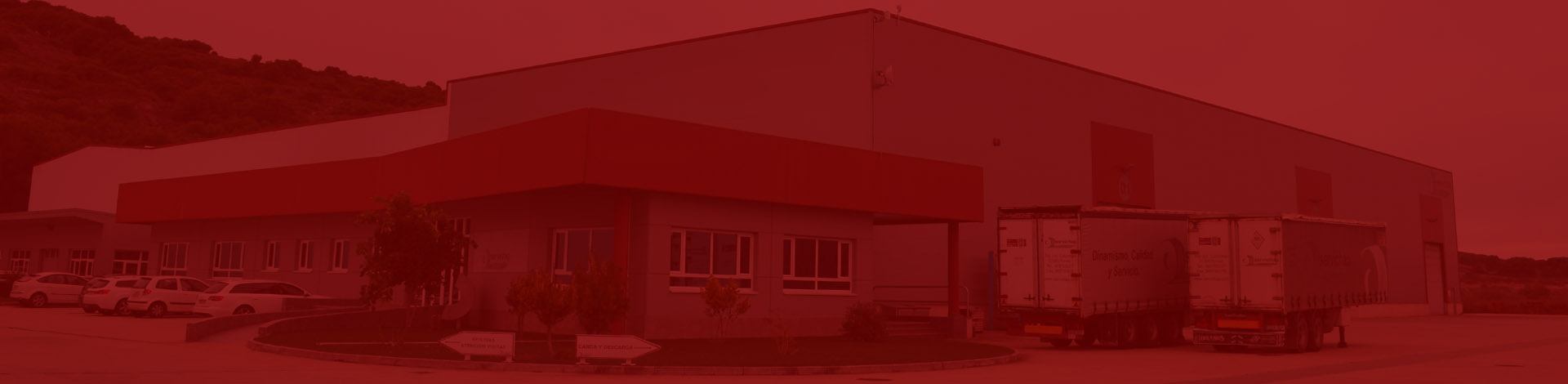What are Cookies?
A cookie is a text file that is stored on your computer. Cookies store pieces of information that we use to make our website work. They cannot execute any code and do not contain viruses. No one except us can read our cookies.
How do we use Cookies?
modelmetal.es uses cookies to improve your experience on our website. Also:
Certain cookies are essential for the proper functioning of our website.
We do not follow your personal activities when you are not on modelmetal.es (unless you click on a modelmetal.es application outside the web).
We use analytical cookies to help us understand what content is most useful to our visitors.
Types of Cookies we use
- Security: These cookies allow us to protect access to your account…
- Analytics: We track and analyze web traffic trends to identify popular content or potential web issues.
- Advertising: We use non-identifying information about you to show you advertising on our website.
Your choices regarding Cookies
You can choose to have your computer notify you each time a cookie is being activated, or disable all cookies. You can define your preferences in your browser settings. However, as each browser is different, you should consult the Help menu of your browser to find out how to modify your cookies. If you decide to disable your cookies, you will not have access to many options that could improve your experience. Also, some of our services will not function properly.
Additional guarantees – Cookie management:
All Internet browsers allow you to limit the behavior of a cookie or disable cookies within the browser settings or options. The steps to do this are different for each browser, and instructions can be found in your browser’s help menu.
Many browsers allow you to activate a private mode whereby cookies are always deleted after the visit. Depending on each browser, this private mode may have different names. Below you can find a list of the most common browsers with a link to cookie settings and the different names of this “private mode”:
- Internet Explorer 8 and higher; InPrivate
- Safari 2 and higher; Private Browsing
- Opera 10.5 and higher; Private Browsing
- FireFox 3.5 and higher; Private Browsing
- Google Chrome 10 and above; Incognito
Below is a summary of how locally stored data can be managed in different web browsers. Please note that this process may change and the descriptions given here may not be current.
Cookie management in Google Chrome
- How to delete cookies:
- Go to Settings in your browser menu.
- Click Show advanced settings.
- Click Clear browsing data.
- Select the time period for which you want to delete information from the menu at the top. If you want to delete all cookies in your browser, click Since the dawn of time.
- Check Cookies and other data from sites and plug-ins.
- Click Clear browsing data.
- Close the window.
- How to prevent cookies from being stored in the web browser:
- Go to Settings in your browser menu.
- Click Show advanced settings, and then click Content settings.
- Under Cookies, select your preferred option. If you want to prevent all cookies from being stored, click Do not allow sites to store data.
- Click Done.
- Close the window.
Cookie management in Safari
- How to delete cookies:
- Go to Preferences in your browser menu.
- Click on the Privacy tab.
- Click Delete all website data, and then click Delete to delete all cookies.
- Close the window.
- How to prevent cookies from being stored in your web browser:
- Go to Preferences in your browser menu
- Click on the Privacy tab.
- In Cookies and website data, select your preferred option. If you want to prevent all cookies from being stored, click Always Block.
- Close the window.
Cookie management in Mozilla Firefox
- How to delete cookies:
- Go to Options in your browser menu.
- Click on the Privacy tab.
- Click Show Cookies.
- Select the cookies you want to delete and click Delete selected. Click Delete All if you want to delete all cookies in your web browser.
- Close the window. Any changes you have made will be saved automatically.
- How to prevent cookies from being stored in your web browser:
- Go to Settings in your browser menu.
- Select the Privacy tab.
- Under History, click Use custom settings for history.
- Select your preferred options under Allow cookies from websites. If you want to prevent all cookies from being stored, uncheck the Accept cookies from websites box.
- Close the window. Any changes you have made will be saved automatically.
Cookie management in Internet Explorer
- How to delete cookies:
- Go to Tools (gear icon) in your browser menu.
- Click Internet Properties.
- In the General tab – Browsing history, click Delete.
- Make sure to check the Cookies and website data option.
- Click Delete.
- Click OK.
- How to prevent cookies from being stored in your web browser:
- Go to Tools (gear icon) in your browser menu.
- Click Internet Options, and then click the Privacy tab.
- Move the slider to the desired level. If you want to prevent all cookies from being stored, select the Block all cookies level.
- Click OK.
Cookie management in Opera
- How to delete cookies:
- Go to Settings in your browser menu.
- Select the Privacy and Security tab.
- Click Cookies, and then click All Cookies and Website Data.
- Select the cookies you want to delete and click Delete. Click Delete All if you want to delete all cookies in your web browser.
- Click Done.
- Close the window.
- How to prevent cookies from being stored in your web browser:
- Go to Settings in your browser menu.
- Select the Privacy and Security tab.
Under Cookies, select your preferred option. If you want to prevent all cookies from being stored, click Don’t allow sites to store data.